鉴权认证
关键知识点
- oauth2
- jwt
- token
- 授权
- assess token && refresh token
1 | protected void configure(HttpSecurity http) throws Exception { |
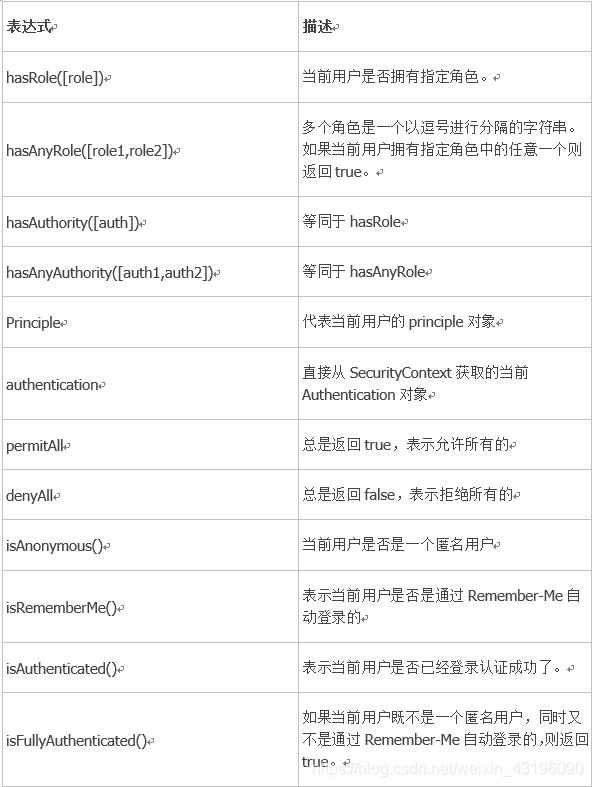
1 | public OAuth2AccessToken readAccessToken(String tokenValue) { |
github 代码下载、更新慢、失败
只使用git@github.com的 ssl 进行下载,不使用 http
docker 默认使用 root 用户登录docker exec -it --user root jenkins /bin/bash
maven 打包默认命令
mvn -U clean package -Dmaven.test.skip=true
Jenkins 修改密码
find / -name config.xml
删除配置文件内容
vi /root/.jenkins/config.xml
1 | <useSecurity>true</useSecurity> |
重启 jenkins
1 |
|
生成 ssh 免密登录
终端输入:cd ~/ .ssh
终端输入:sudo ssh-keygen -t rsa -C “fmzh@sina.cn“
修改 pem 文件权限:chmod 600 key.pem
链接:ssh -i key.pem root@IP
复制到服务器上:ssh-copy-id -i ~/.ssh/id_rsa.pub root@remote-host
ssh 免密登录
关闭 ssh 密码登录
1 | vi /etc/ssh/sshd_config |
jenkins 中配置 maven 路径没有权限
chown -R jenkins:jenkins /root
git 切换分支
git branch -a
git checkout -b origin/dev/spring-1/wii-dev
linux 软连接
ln -s /root/node-v12.21/bin/node /usr/local/binnode
npm config set registry https://registry.npm.taobao.org
npm -v
node -v
git 大小写敏感
git config –get core.ignorecase
git config core.ignorecase false
清缓存
npm cache clean - f
ssh 通过名称访问
参考内容
可以创建~/.ssh/config 文件并为每台服务器指定登录信息和验证方法,如下所示:
1 |
|
然后直接指定别名进行登录$ ssh www
选项注释:
HostName 指定登录的主机名或 IP 地址
Port 指定登录的端口号
User 登录用户名
IdentityFile 登录的公钥文件
IdentitiesOnly 只接受 SSH key 登录
PubkeyAuthentication
不同网段的互通访问
静态路由route -p add 192.168.19.0 mask 255.255.255.0 192.168.0.148
git 由 https 修改为通过git@github.com:app 进行下载
./git/config 文件中配置的
https://github.com/xx
修改为
git@github.com:xx
maven 中 package 不生成版本号,设置方法
1 | <build> |
git 查看忽略规则git check-ignore -v 被忽略的文件或文件夹
git 查看子模块
1 | git submodule |
1 | [root@cdh01 nti-bigdata-bg]# tree |
1 | [fmzh@localhost ~]$ df -h |
1 | [root@cdh01 nti-bigdata-bg]# du -h --max-depth=2 /data |
1 | # 查找文件名 |
1 | 首先了解用数字表示的属性的含义:0表示没有权限,1表示可执行权限,2表示可写权限,4表示可读权限,然后将其相加。所以数字属性的格式应为3个从0到7的八进制数,其顺序是(u)(g)(o)。 |
1 | 例1:把文件yusi123.com的所有者改为yusi。 |
1 | 单引号:所见即所得,即输出时会将单引号内的所有内容都原样输出,或者描述为单引号里面看到的什么就输出什么,这成为强引用。 |
1 | 文件上传 |
1 | 文件头几行内容 |
1 | create user ntixjyc identified by ntixjyc; |
IMP-00038: Could not convert to environment character set’s handle
使用 impdp 进行导入
ORA-12547: TNS:lost contact+oracle 开启监听失败
1 | sqlplus / as sysdba |
ORA-12514: TNS:listener does not currently know of service requested in connect descriptor
_在$ORACLE_HOME/network/admin/添加 tnsnames.ora 文件_
ORA-12505: TNS:listener does not currently know of SID given in connectsqlplus rwms/rwms@EE
1 | docker pull mongo |
1 | curl -o- https://raw.githubusercontent.com/creationix/nvm/v0.31.1/install.sh | bash |
1 | npm install -g yapi-cli --registry https://registry.npm.taobao.org |
docker pull absolutapps/oracle-12c-eedocker logs oracle_12c1 | sqlplus /nolog |
1 | 最初的权限 |
2、IMP-00002: failed to open xjrws20210119.dmp for read
命令后添加 full=y
imp user/pwd@tns file=d:/****.dmp full=y
docker 安装 oracle 12c
oracle 查看表空间及大小
ORA-12547: TNS:lost contact+oracle 开启监听失败